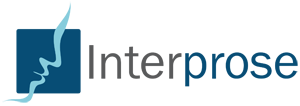Welcome back to part two of our discussion on Twitter Moments, the storytelling-via-tweet functionality that Twitter recently unleashed on the Twitterverse. If you have no idea what I’m talking about, you can always check out Part I of this series for a rundown of what Twitter Moments are and why they should matter to you.
The Making Of A Moment
Making Twitter Moments is fast and easy – once you become proficient at it, you can create Moments in mere minutes.
First, click your “Moments” tab, which you can find right beneath your Twitter header image:

Now, you should see a “Create new Moment” button in the sidebar; clicking this button will launch Twitter’s Moments Creator tool:
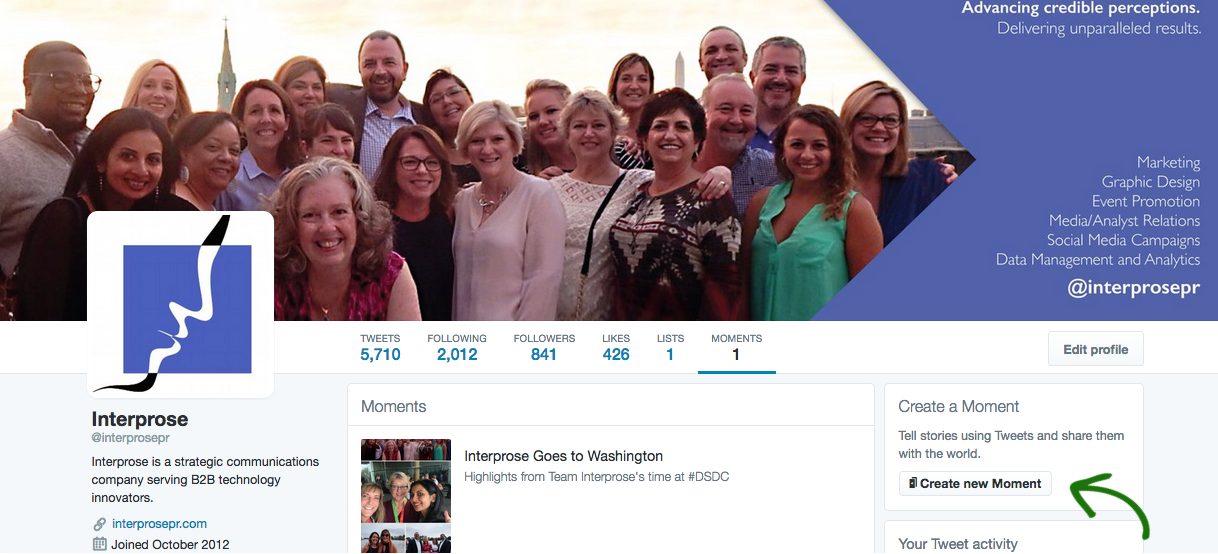
The next step is important – adding a title and a description or subhead. Remember, this is a Moment and not a report or a white paper. Keep your title brief, descriptive, and snappy…but don’t give into the temptation to turn your headline into clickbait. Don’t get me wrong – it’s okay to be witty. However, while clickbait might work for say, BuzzFeed, it’s not a good idea if you’re trying to showcase your brand or establish a reputation as a serious industry thought leader.
For example, Interprose recently posted a Twitter Moment entitled Interprose Goes to Washington – a title that plays off of Jimmy Stewart’s classic movie Mr. Smith Goes to Washington. However, it also gives you an immediate understanding of what you’ll find in our Moment. Pop culture references, alliteration, sly (but business-appropriate) humor…they’re all good candidates for your titling your Twitter Moment.
Just beneath the title is your description box. This is a great place to briefly summarize what’s in your Moment, to add a URL, throw out a call-to-action statement, or some combination of all three. Do be aware that any URLs in the description box won’t be clickable – Twitter understandably doesn’t want you navigating away from its platform:

And just below the description box, you’ll find a spot to add a cover image. While you can use images that appear in those tweets you’ll be adding to your Moment, you may want to consider creating a custom cover instead. Here’s why: Twitter is all about its mobile game these days, given that some 80 percent of social media time is spent on mobile devices.
Any cover image you use for your Moment has to be able to be displayed properly on both the desktop and mobile devices. Images must be able to display properly at both 1000×1000 (desktop) and 1000×575 (mobile)…it’s tricky, but it can be done.
When choosing images for your cover, be sure to choose one that’s compelling and complementary to the story you’re trying to tell. You are able to crop images and see previews of what your covers will look like:
 After your cover images are set, it’s time to tell your story. Twitter makes it simple to add tweets to your Moment. And what’s more, not only can you add your own tweets, you can add tweets from other users, as well. It’s a handy option, especially if you want to show anecdotal audience reaction to your product, attendee feedback during an event, or tweets about your brand from media, analysts, or other influencers.
After your cover images are set, it’s time to tell your story. Twitter makes it simple to add tweets to your Moment. And what’s more, not only can you add your own tweets, you can add tweets from other users, as well. It’s a handy option, especially if you want to show anecdotal audience reaction to your product, attendee feedback during an event, or tweets about your brand from media, analysts, or other influencers.
You can add tweets to Twitter Moments via four different avenues: tweets you’ve “Liked”, tweets by account, by searching for a particular keyword or hashtag, or if you have the tweet’s URL:

To add tweets to your Moment, click the checkmark next to each tweet. Be judicious in what you add to your Moment – you want to add tweets that are interesting, include rich media, or serve as a proof point for the tale you’re telling.
Also, keep in mind that you can add as many tweets as you’d like, but you don’t want to go overboard. General consensus among social media practitioners is that 10 tweets is about the right number to add, but I tend to disagree just a bit. It can be a challenge to tell a story in a mere 10 tweets, especially if you’re telling a linear story or live-tweeting an event. Shorter is better, but the 10 tweet limitation is more of a guideline than a hard-and-fast rule.
To help you more easily tell a linear story, Twitter allows you to reorder tweets as you see fit by using a simple up-down arrow system:
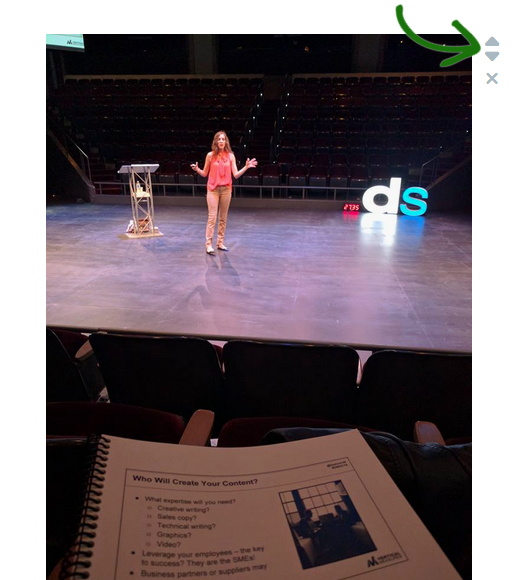
When you’re done adding tweets, just click “Publish” and you’re done, except for tweeting your new Moment out to the Twitterverse. To make sure that they’re quickly recognizable among the bazillions of tweets out there, Twitter uses a lightning bolt emoji for Twitter Moments:

And there you go – you’ve just published your first Twitter Moment. Not bad, eh?
To summarize, Twitter Moments are a great way to tell your story. Just remember: save your Moments for your best tweets, use compelling images and copy, and keep it short but sweet. Now, go out there and live in your Moment.